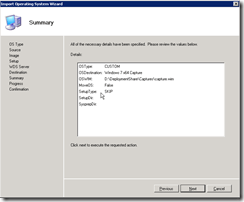The Microsoft Application Compatibility Toolkit (ACT) 5.5 is a free tool from Microsoft. It helps customers understand their application compatibility situation by identifying which applications are compatible with the Windows 7 RC and Windows Vista® operating system and which require further testing. ACT helps customers lower their costs for application compatibility testing, prioritize their applications, and deploy Windows more quickly. You can use the ACT features to:
- Verify an application’s compatibility with a new version of the Windows operating system, or a Windows Update, including determining your risk assessment.
- Become involved in the ACT Community, including sharing your risk assessment with other ACT users.
- Test your Web applications and Web sites for compatibility with new releases and security updates to the Windows® Internet Explorer® Internet browser.
Software Requirements:
| Type of Software | Type of Software |
| Operating Systems | – Windows 7 – Windows Vista – Windows Vista with Service Pack 1 (SP1) – Windows XP with Service Pack 2 (SP2) or Service Pack 3 (SP3) – Windows Server 2003 with Service Pack 2 (SP2) – Windows Server 2008 R2 |
| Database Components | – Microsoft SQL Server 2008 – Microsoft SQL Server 2005 – Microsoft SQL Server 2008 Express – Microsoft SQL Server 2005 Express |
| .NET Framework | – ACT requires the .NET Framework 2.0 or newer. |
Download HERE