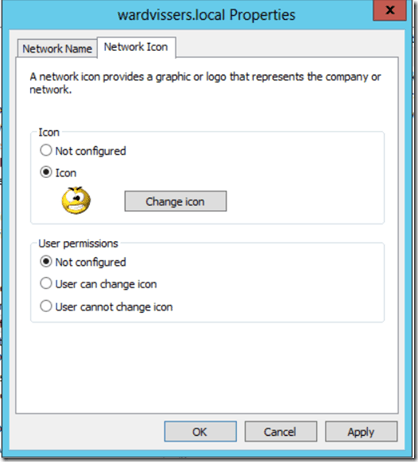Microsoft released an update yesterday for the Disk cleanup utility. The problem Windows keeps copies of installed updates from Windows Update, even after installing newer version of updates. So the older versions of updates that are no longer needed and taking up space.
In Windows XP era the uninstalls were just hidden folders under Windows directory so easy to clean. Since Windows Vista this is now stored in the Windows Services folder WinSXS.
The space used by WinSXS can grow significant. In the past you could remove Service Pack uninstall files which helped, but Service Packs are not so common anymore. I think Windows 7 will never see SP2, yet the updates keep filling the WinSXS folder every month.
After the update is installed (no reboot needed) and you run Diskcleanup:

and when you click “Clean up system files”
You’ll see new options:

This update of diskcleanup delivers a new option Windows Update cleanup which deletes older versions of updates that are no longer needed and just taking up space.
The update is available through Windows Update as important or direct download at KB article posted below:
KB2852386: Update is available that enables you to delete outdated Windows updates by using a new option in the Disk Cleanup wizard in Windows 7 SP1
Now unfortunately this update is not available for Windows Server 2008 R2, while there are plenty scenarios where cleaning up WinSXS folder is helpful there too!
Bink.nu
Like this:
Like Loading...
![]() Cool!!
Cool!!