Exchange 2013:
Download Microsoft Exchange Server 2013 Preview
Microsoft Exchange Server 2013 Preview Help
Important topics:
Have fun ![]()
Exchange 2013:
Download Microsoft Exchange Server 2013 Preview
Microsoft Exchange Server 2013 Preview Help
Important topics:
Have fun ![]()
The Exchange team released Rollup 3 for Exchange Server 2010 Service Pack 2.
The list of bug fixes that I found the most interesting:
See KB2685289 Description of Update Rollup 3 for Exchange Server 2010 Service Pack 2 for full info.
Download File: Rollup 3 for Exchange Server 2010 Service Pack 2
Some days ago I was installing Windows Server 8 aka 2012 in Workstation 2012 Tech Preview. I used the default settings where I choise for Windows 8 x64 as version. 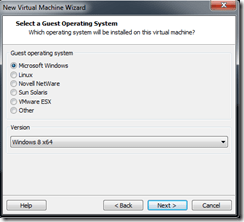
I have used these VMs with the VMware Tools from the TechPreview.
As soon as I try to install and configure the Active Director Domain Services, the VM needs to reboot. Once it has rebooted, it goes in a blank screen, and there is nothing I can do. Workstation thinks the VM is running, but there is no response via the GUI in the VM, no response to ping traffic to the VM or RDP.
Solution:
Downgrade from Workstation TP2012 hardware to Workstation 8 hardware and to select Windows 2008 R2 as the guest OS ![]()


Microsoft released November 2010 a great document: Publishing Exchange Server 2010 with Forefront Unified Access Gateway 2010 and Forefront Threat Management Gateway 2010.
One thing that I misted in that document: What is the best way to migrate PDA’s or Tablets from a legacy version of Exchange to Exchange 2010.
In most cases you wil use TMG als a firewall. Between the Internet and your internal Network.
Some weeks ago I did a Exchange 2010 migration en I don’t wanted a big bang scenario.
But I had the all the sort of phone’s that are on the marked today (Iphone, Android, Windows Phone 7.5 and some Windows Mobile phones and all so Ipad’s)
The First thing what is asked my self when design the new infrastructure.
Domain Joining Forefront TMG or Leaving in a Workgroup
In most organizations, the decision whether to domain join the server hosting Forefront TMG your production domain may be one of the most important parts of the deployment.
Forefront TMG deployments are more complex to discuss because Forefront TMG is considered a firewall and can protect the network edge. Domain joining Forefront TMG offers many advantages: it allows certificate based authentication to be used at Forefront TMG, using Kerberos Constrained Delegation to communicate to Exchange; it allows easy use of Active Directory groups and user objects in publishing rules to restrict access; and it provides other benefits. If your are not sure to domain join Forefront TMG, see Debunking the Myth that the ISA Firewall Should Not be a Domain Member.
I thinks that the best practice is to domain join TMG. Because is makes your live a lot easier.
First I created a Exchange 2010 group in the Active Directory.
Second you make the Exchange 2010 group available in TMG
Third you make four rules 2 for Exchange 2010 (OWA & ActiveSync) and 2 for your legacy server of servers (OWA & ActiveSync)
Fourth makes sure that the Exchange 2010 rules are above the legacy rules.
Fith: You change on the Exchange 2010 rules the all authenticated users to Exchange 2010. (After the migration you delete the legacy rules and change on the 2010 rules the Exchange 2010 back to all authenticated users).
Sixth: When you do a mailbox move you puth the user in de Exchange 2010 group.
Why you thing. When the user is in the Exchange 2010 group the PDA wil use the Exchange 2010 rule. When there user is not in the Exchange 2010 group the legacy rule will do the trick.
I migrated at this way about 300 users with random pda’s and tablets with no downtime at all ![]()
The Exchange Team released Update Rollup 1 for Exchange Server 2010 SP2.
It’s a long list with issues that are fixed in this rollup:
Download the rollup at HERE
I recently came across the following issue while performing an Exchange 2007 to Exchange 2010 migration for a company that still heavily utilised mail-enabled public folders. The client’s Exchange environment was quite old and had been previously migrated from Exchange 5.5 to 2003 and hadn’t been properly decommissioned with the original move to 2007, but that’s another story!
The issue I had was that once I moved all receive connectors to the new Exchange 2010 server, emails sent to any of the mail-enabled public folders (which were still being replicated between the 2 servers) was being rejected with the following NDR:
#< #5.2.0 smtp;554 5.2.0 STOREDRV.Deliver.Exception:ObjectNotFoundException; Failed to process message due to a permanent exception with message The Active Directory user wasn’t found. ObjectNotFoundException: The Active Directory user wasn’t found.> #SMTP#
The following error was found in Event Viewer:
Log Name: Application
Source: MSExchange Store Driver
Date: 7/09/2010 2:00:02 AM
Event ID: 1020
Task Category: MSExchangeStoreDriver
Level: Error
Keywords: Classic
User: N/A
Computer: server@domain
Description:
The store driver couldn’t deliver the public folder replication message “Folder Content (PublicFolderDatabase@domain)” because the following error occurred: The Active Directory user wasn’t found.
Given this Exchange environment was originally running versions prior to Exchange 2007, the legacy Administrative Group and all its empty subcontainers still existed. An explanation from the Microsoft Exchange Team of why this issue occurs can be found here: http://msexchangeteam.com/archive/2010/05/05/454821.aspx
The solution to this issue was to delete the empty Servers container from the legacy Administrative Group.
Using ADSIEdit.msc, connect to a domain controller and navigate to:
CN=Configuration , CN=Services, CN=Microsoft Exchange, CN=[ExchangeOrganisationName], CN=Administrative Groups, CN=[LegacyAdministrativeGroupName], CN=Servers.
Right click the Servers container and select Delete
Click Yes
Restart the Microsoft Exchange Active Directory Topology Service and the Microsoft Exchange Information Store on both the Exchange 2007 & Exchange 2010 Servers
One place on the web where you can find an updated list of ALL the AV exclusions you might want to configure for Windows Server.
Enterprise Configuration Recommendations:
Windows:
Windows / Active Directory:
Cluster:
Forefront: Considerations when using antivirus software on FF Edge Products
FRS:
SQL:
IIS:
DHCP:
SCOM / MOM:
Config Manager 2007:
Hyper-V:
Exchange:
SharePoint:
SMS:
ISA:
Windows Update:
SBS:
MED-V
System Center:
Data Protection Manager:
App-V
Source: http://social.technet.microsoft.com/wiki/contents/articles/953.aspx
The Microsoft Active Directory Topology Diagrammer reads an Active Directory configuration using LDAP, and then automatically generates a Visio diagram of your Active Directory and /or your Exchange Server topology. The diagramms may include domains, sites, servers, organizational units, DFS-R, administrative groups, routing groups and connectors and can be changed manually in Visio if needed.
Some Schreenshots:
Download Microsoft Active Directory Topology Diagrammer HERE
The Office 365 Deployment Readiness Tool provides analysis of your on-premises environment in preparation for an Office 365 enterprise deployment. The readiness tool is integrated with the guidance provided in the web edition of the Microsoft Office 365 Beta Deployment Guide.
Download HERE
I run the tool in my test environment. See below the results
Microsoft Office 365 Deployment Readiness Tool
Beta
Office 365 Deployment Resource Kit build 01.00.00.00 ![]() Click here for the Microsoft Office 365 Beta Deployment Guide for Enterprises
Click here for the Microsoft Office 365 Beta Deployment Guide for Enterprises
Domains
![]() Deployment Guide: Adding Your Domain(s) to Office 365
Deployment Guide: Adding Your Domain(s) to Office 365
All email domains discovered in your environment:
Total: 3
All primary email domains discovered:
Total: 2
Primary email domain suffixes with greater than 50 users:
wardvissers.local
Total: 1
User Identity and Account Provisioning
Active Directory
Statistics
Total number of domains discovered in your forest: 1
Estimated total number of users: 59
Estimated total number of contacts: 0
Estimated total number of groups: 54
Estimated total number of mailboxes: 53
Estimated total number of objects for Directory Synchronization: 113 ![]()
Note: Filters were applied to obtain the above object counts for an Office 365 deployment.
Forest and Domains
The following domains were discovered in your Active Directory forest:
wardvissers.local
Total: 1
Trusts
No forest trusts found ![]()
You may deploy AD FS 2.0 and Directory Synchronization without multi-forest constraints
Schema and Forest/Domain Functionality Levels
Active Directory forest schema level: Windows Server 2008 R2
Exchange schema level: Exchange Server 2010 SP1
Domain Functionality:Windows Server 2008 R2
Forest Functionality:Windows Server 2008 R2
Domain Controller Functionality:Windows Server 2008 R2 ![]()
It appears that your Active Directory schema is prepared for Exchange Rich Coexistence ![]() Deployment Guide: Exchange Rich Coexistence Requirements
Deployment Guide: Exchange Rich Coexistence Requirements
![]() Deployment Guide: Active Directory Cleanup
Deployment Guide: Active Directory Cleanup
samaccountname (user name) Attribute
![]()
Character length test passed ![]()
Unsupported character test passed
givenname (first name) Attribute
![]()
Character length test passed ![]()
Unsupported character test passed
![]()
Character length test passed ![]()
Unsupported character test passed
![]()
Character length test passed ![]()
Unsupported character test passed
mail (email address) Attribute
![]()
Character length test passed ![]()
Unsupported character test passed ![]()
No duplicates found
![]()
Character length test passed ![]()
Unsupported character test passed
proxyaddresses (email addresses) Attribute
![]()
No duplicates found ![]()
Unsupported character test passed
Directory Synchronization
Object count assessment:
Estimated number of objects for Directory Synchronization (entire forest): 113 ![]() Deployment Guide: Object Count Considerations
Deployment Guide: Object Count Considerations
Enterprise Admin rights: ![]()
It appears that you are an enterprise admin
Directory Synchronization admin requirement met! ![]() Deployment Guide: Directory Synchronization Required Permissions
Deployment Guide: Directory Synchronization Required Permissions
Active Directory recycle bin: ![]()
Active Directory recycle bin is enabled in your forest this may impact your total object count quota for Directory Synchronization.
Office 365 Single Sign On and Identity
AD FS 2.0 Directory Cleanup Check:
UserPrincipalName (logon ID for Office 365) Attribute
![]()
Update values once you have verified your organization does not have any other application dependencies on the UserPrincipalName attribute. ![]() Deployment Guide: Active Directory Cleanup
Deployment Guide: Active Directory Cleanup ![]()
Unsupported characters test passed ![]()
Spaces in logon value test passed ![]()
Unicode character test passed ![]()
Note: All Unicode characters will be converted to underscores (_) in the UserPrincipalName field. ![]()
No UserPrincipalName duplicates found ![]()
Discovered users without a user logon name (blank value) for UserPrincipalName
You will need to provide each user a UserPrincipalName in order for these users to sign into Office 365. ![]()
Below is a list of your UserPrincipalName domain suffixes in use:
wardvissers.local
Total: 1 ![]()
Note: During the Office 365 Beta only one namespace (root and child domains) per AD FS 2.0 farm
Example contoso.com and root.contoso.com would require 1 AD FS 2.0 farm and fabrikam.com would require an additional AD FS 2.0 farm
![]()
Password length per domain:
Exchange Online
Discovered Exchange Server(s) on-premises:
Estimated total number of Exchange Servers: 1
Statistics:
Estimated total number of users with default mailbox size (True): 53
Estimated total number of users with larger than default mailbox size (False): 0
Estimated total number of objects with Exchange organization level quota: 6
Lync user assessment:
Estimated total number of users leveraging Office Communications/Lync on-premises: 2
Sip domains: ![]()
The following sip domains were discovered:
wardvissers.local
Total: 1
User object count assessment: ![]()
The number of user objects in your forest is supported. ![]() Deployment Guide: Object Count Considerations
Deployment Guide: Object Count Considerations
Client and End User Experience
![]() Deployment Guide: Rich Experience Client Requirements
Deployment Guide: Rich Experience Client Requirements
Summary of client computer readiness (Office 365 single sign-on and rich client checks):
![]()
Below is an estimate of computer operating systems NOT ready for Office 365 rich client experience:
Total: 0 ![]()
Below is an estimate of computer operating systems ready for Office 365 rich client experience:
Windows XP Service Pack 3: 3
Windows 7 Service Pack 1: 3
Total: 6
![]()
IP Configuration:
IPv4 Address. . . . . . . . . . . : 192.168.150.60
IPv4 Address. . . . . . . . . . . : 192.168.150.1
Subnet Mask . . . . . . . . . . . : 255.255.255.255
Subnet Mask . . . . . . . . . . . : 255.255.255.0
Default Gateway . . . . . . . . . :
Default Gateway . . . . . . . . . : 192.168.150.254
![]()
Trace route to your default gateway:
Tracing route to 192.168.150.254 over a maximum of 30 hops
1 1 ms 2 ms 2 ms 192.168.150.254
![]()
Trace Route test to Exchange Online:
Tracing route to outlook.com [65.55.94.40]
over a maximum of 30 hops:
1 3 ms 2 ms 1 ms 192.168.150.254
2 * 24 ms 25 ms 82.169.11.254
3 25 ms 26 ms 26 ms 195.69.145.20
4 145 ms 146 ms 144 ms 10.14.234.234
5 * * * Request timed out.
6 * * * Request timed out.
7 10.14.234.234 reports: Destination net unreachable.
Trace complete. ![]()
For additional tests utilize the Exchange Remote Connectivity Analyzer
Port Query Tests:
![]() Deployment Guide: Ports and Protocols
Deployment Guide: Ports and Protocols ![]()
portal.microsoft.com
Made a TCP 443 connection to portal.microsoftonline.com ![]()
Outlook.com
Made a TCP 443 connection to outlook.com ![]()
Outlook.com IMAP
Made a TCP 993 IMAP connection to outlook.com ![]()
Outlook.com POP
Made a TCP 995 POP connection to outlook.com ![]()
Outlook.com SMTP
Made a SMTP TCP 587 connection to outlook.com ![]()
Active Directory Federation Services End Point
Made a TCP 443 connection to nexus.microsoftonline.com ![]()
Directory Synchronization End Point
Made a TCP 443 connection to adminwebservice.microsoftonline.com ![]()
Office 365 PowerShell End Point
Made a TCP 443 connection to ps.microsoftonline.com ![]()
Outlook.com PowerShell End Point
Made a TCP 443 connection to ps.outlook.com ![]()
Office 365 Community End Point
Made a TCP 80 connection to community.office365.com ![]()
Lync Online SIP Connection
Made a TCP 443 connection to sipdir.online.lync.com ![]()
Lync Online Federation
Made a TCP 5061 connection to sipfed.online.lync.com
Domain Name System (DNS) name records checks: ![]()
Found the following MX DNS record(s):
Server: localhost
Address: 127.0.0.1
wardvissers.local
primary name server = ward-dc01.wardvissers.local
responsible mail addr = hostmaster.wardvissers.local
serial = 761
refresh = 900 (15 mins)
retry = 600 (10 mins)
expire = 86400 (1 day)
default TTL = 3600 (1 hour)
Information Gathered On:
WARD-DC01
Date: za 07-05-2011
Start Time: 18:19
End Time: 18:21
With Microsoft Exchange 2010 and Outlook 2010 & Lync & Sharepoint 2010 you can finally get photos into your global address list (GAL) and see just who’s who on your emails. You can do this on 2 way’s
1. Using Powershell ![]()
A minor schema change
First stop, the AD Schema. A minor schema modification is required to flip the thumbnailPhoto attribute to make it replicate to the Global Catalog.
If you haven’t registered the Schema MMC snap-in on the server you want to make this change on, go ahead and do so using the following command:
Regsvr32 schmmgmt.dll
Fire up a MMC console (Start -> Run -> MMC) and add the Schema snap-in
In the Active Directory Schema snap-in, expand the Attributes node, and then locate the thumbnailPhoto attribute. (The Schema snap-in lists attributes by its ldapDisplayName).
In the Properties page, select Replicate this attribute to the Global Catalog, and click OK.

Figure 1: Modifying the thumbnailPhoto attribute to replicate it to Global Catalog
Loading pictures into Active Directory
Now you can start uploading pictures to Active Directory using the Import-RecipientDataProperty cmdlet, as shown in this example:
Import-RecipientDataProperty -Identity "Ward VIssers" -Picture -FileData ([Byte[]]$(Get-Content -Path "C:\pictures\wardvissers.jpg" -Encoding Byte -ReadCount 0))
To perform a bulk operation you can use the Get-Mailbox cmdlet with your choice of filter (or use the Get-DistributionGroupMember cmdlet if you want to do this for members of a distribution group), and pipe the mailboxes to a foreach loop. You can also retrieve the user name and path to the thumbnail picture from a CSV/TXT file.
2. Using a Free tool like Outlook Photos from Exclaimer
Download the Tool HERE
The tool is easy to use ![]() .
.
Prerequisites
User Preferences
Domain user – The logged in user’ account is required to be an Active Directory account.
Domain computer – The computer the user is logged into needs to be joined to an Active
Directory domain.
Active Directory permissions – The logged in user must have permission to upload photos to the required Active Directory accounts. (Alternate credentials can be supplied or control of the thumbnailPhoto field can be delegated to the logged in user.)
Operating System
Other Software
Microsoft Outlook 2010 x86 and x64
Microsoft .NET Framework 3.5 SP1
Microsoft Exchange 2010 RTM and above
Active Directory
You must be logged into an Active Directory domain to run the application.
Active Directory Forest
Domain and Forest functional level of Windows Server 2008 and above.
For Domain or Forest functional level of Windows Server 2003, the Windows Server 2008 Forest preparation must first be complete.