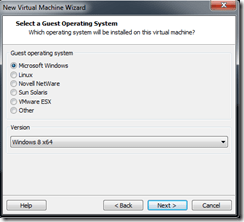Virtual Machine Servicing Tool (VMST) 2012 is designed to work with System Center 2012 –Virtual Machine Manager (VMM), System Center 2012 Configuration Manager and Windows Server Update Services (WSUS) 3.0 SP2.
VMST 2012 helps you reduce IT costs by making it easier to update your offline virtual machines, templates, and virtual hard disks with the latest operating system and application patches—without introducing vulnerabilities into your IT infrastructure.
This Solution Accelerator includes the following components:
- Brief Overview. Available online only on Microsoft TechNet. Summary for business and technical managers that briefly explains how this Solution Accelerator can fit into an organization’s IT infrastructure management strategy.
- VMServicing_x64 and VMServicing_x86. Setup files for the tool, for 64 bit and 32 bit versions of Windows with System Center 2012 – Virtual Machine Manager.
- Virtual Machine Servicing Tool Getting Started Guide. Provides information about how the tool works, explains prerequisites for the tool, and describes how to install and configure the tool.
- VM_Servicing_Tool_2012_Release_Notes Notes provide information about this release, describe known issues in the tool, and include feedback instructions.