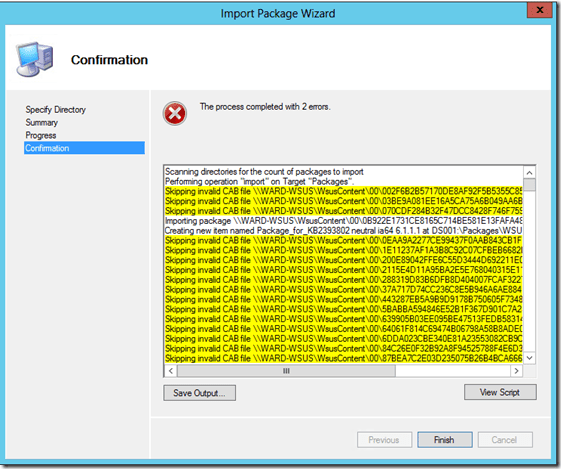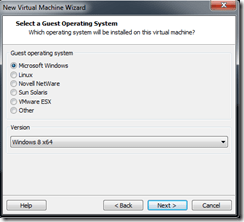Imported Hotfixes for Windows 2008 R2 Clustering:
NTFS.sys
2814923 “0x0000009E” Stop error and disk volumes cannot be brought online on a Windows Server 2008 R2-based failover cluster
http://support.microsoft.com/kb/2814923/EN-US
MPIO
2754704 A hotfix is available that provides a mechanism for DSM to notify MPIO that a particular path is back to online in Windows Server 2008 and Windows Server 2008 R2
http://support.microsoft.com/kb/2754704/EN-US
storport.sys
2780444 “0x0000012E” Stop error occurs when an application sends a 12-byte SCSI opcode to an iSCSI target in Windows Vista SP2, Windows Server 2008 SP2, Windows 7 SP1, and Windows Server 2008 R2 SP1
http://support.microsoft.com/kb/2780444/EN-US
msiscsi
2684681 Iscsicpl.exe process stops responding when you try to reconnect a storage device to a computer that is running Windows Vista, Windows Server 2008, Windows 7, or Windows Server 2008 R2
http://support.microsoft.com/kb/2684681/EN-US
rdbss
2670567 “0x000000027” Stop error when you copy a file from a redirected folder in Windows 7 or in Windows Server 2008 R2
http://support.microsoft.com/kb/2670567/EN-US
Kernel
2805853 “0x0000008E” Stop error on a computer that is running Windows 7 or Windows Server 2008 R2
http://support.microsoft.com/kb/2805853/EN-US
RPCSS
2756999 Handle leak occurs on a COM client that is running on a Windows 7 or Windows Server 2008 R2 computer
http://support.microsoft.com/kb/2756999/EN-US
Mrxsmb10
2727324 Computer stops responding after you connect to an SMB 1 server in Windows 7 or in Windows Server 2008 R2
http://support.microsoft.com/kb/2727324/EN-US
Mrxsmb20
2778834 File becomes corrupted when you try to overwrite the file while it is opened by another user on a computer that is running Windows 7 or Windows Server 2008 R2
http://support.microsoft.com/kb/2778834/EN-US
TCPIP
2519644 Stop code in the tcpip.sys driver on a computer that is running Windows Server 2008 R2: 0x000000D1
http://support.microsoft.com/kb/2519644/EN-US
2524478 The network location profile changes from “Domain” to “Public” in Windows 7 or in Windows Server 2008 R2
http://support.microsoft.com/kb/2524478/EN-US