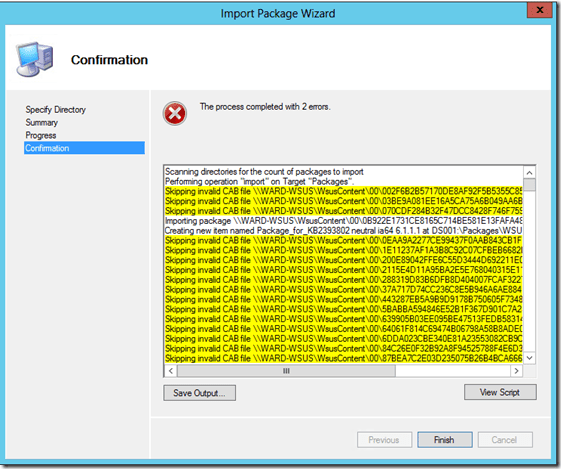MDT Team have released a newer build (8298) to address many of these issues. The Download Center is updated with the new build and is still considered MDT 2013 Update 1. Build 8290 is no longer available, no longer supported, and superseded by build 8298.
NOTE: it can take time for the files to fully propagate through the live downloads cluster, and to be refreshed on the Akamai caches. Please ensure the build version under Details is 8298. I have seen the updated page on a non-internal system; it’s there, just be patient. Use the time to review the release notes below!
The following issues are fixed in build 8298
- Multiple drive partitioning issues are addressed by significant revisions to the Format and Partition Disk step (see release note below), including:
- Upgrading to MDT 2013 Update 1 does not work for UEFI systems
- An extra unneeded partition is created on both UEFI and BIOS systems
- You cannot specify a custom partition layout containing a “Recovery”-type partition needed for UEFI systems
- LTIApply error, “There is not enough space on the disk”
- WINRE_DRIVE_SIZE from ZTIDiskpart.wsf is Too Small
- Multiple issues related to XML processing:
- Application bundles returning error 87
- Selecting a keyboard locale in the Deployment Wizard
- Deployments failing due to Unattend.xml errors
- ZTIPatches returning error “Object required (424)”
- Cleanup after image capture doesn’t remove LTIBootstrap entry
- Several issues with the Windows 10 in-place upgrade task sequence including:
- The upgrade process ends with warnings “Unable to create WebService class”
- The upgrade task sequence is available from Windows PE
- After upgrade a System_License_Violation blue screen appears
- Applications that use a command file start using System32 as the working directory
- Spanned images cannot be applied
Below are the revised release notes and list of known issues. These inclusive lists supersede the previously published lists. New entries are marked with an asterisk (*).
Release Notes
TechNet documentation is not updated
The MDT product documentation published on TechNet is current as of MDT 2013; it has not yet been updated for MDT 2013 Update 1.
Do not upgrade from Preview to RTM
MDT 2013 Update 1 Preview should be uninstalled before installing the final MDT 2013 Update 1. Do not attempt to upgrade a preview installation or deployment share. Although the product documentation is not updated for MDT 2013 Update 1, the information on upgrading an installation still holds true.
Windows System Image Manager will fail to validate MDT Unattend.xml templates
The Windows System Image Manager (WSIM, a component of the Windows ADK used to create and modify unattended installation answer files) does not allow blank values which exist in the default MDT Unattend.xml templates. When using WSIM option, Validate Answer File, it will return validation errors, such as “The ‘HorizontalResolution’ element is invalid – The value ” is invalid according to its datatype ‘HorizontalResolutionType’ – The string ” is not a valid UInt32 value.”
MDT removes blank values before injecting the file during deployment, so Windows always receives a valid XML answer file.
Integrating with System Center Configuration Manager
When integrating MDT with Configuration Manager, follow the version of the Windows ADK. MDT 2013 Update 1 only works with the Windows 10 ADK, so make sure it is used with a version of Configuration Manager that supports and also uses the Windows 10 ADK.
Image files larger than 4 GB are not split by default
Split image (.SWM) support is now off by default. It must be enabled by modifying %DeployRoot%\Control\Settings.xml with the following:
<SkipWimSplit>False</SkipWimSplit>
Using HideShell with Windows 10
The behavior of the HideShell option changed with Windows 10. Michael Niehaus explains this in great detail on his blog.
Changes to the Format and Partition Disk step *
The Format and Partition Disk step in the task sequence is now more closely aligned with the similar step in Configuration Manager; it will explicitly show all of the partitions that are created when the task sequence runs.
- Backwards compatibility remains when using a task sequence that was created in a prior version of MDT. You should expect the same behavior as previously.
- The DoNotCreateExtraPartition variable is deprecated. It should not be used with new task sequences (as the partitions are explicitly created by the task sequence step).
Changes to permissions of new deployment shares *
New deployment shares will now be created with more restrictive permissions. You should review these permissions and adjust accordingly for your access requirements.
Upgraded deployment shares are not modified, but the former default permissions are overly permissive. You should review the permissions on the share and directory and adjust accordingly for your environment.
MDT Known Issues
Static IP not restored when using media deployment
When doing a media deployment and using a static IP the static IP does not get restored.
Workarounds:
- Modify Litetouch.wsf to enable MEDIA deployments (Keith Garner explains in this forum post)
or - Add an extra Apply Network Settings action (alternative suggested by Johan Arwidmark on his blog)
Static IP not set in Network Adapter Configuration Wizard
When initializing a deployment in Windows PE and clicking Configure Static IP Address, if you uncheck Enable DHCP and enter static IP information, the following Network Settings Error will display:
WMI Function: Adapter.EnableStatic(IPAddress,SubnetMask) FAILURE: -2147467259
This warning may also be seen in the results screen and log files during a deployment.
Workaround: a static IP can be manually set from Windows PE using netsh, but otherwise there are no workarounds at this time.
UDI wizard does not handle the domain join account user name *
When using the OSDJoinAccount variable in CustomSettings.ini for a UDI task sequence, the wizard cannot be completed because the domain join account user name is encoded. The New Computer Details page will display an error, “User name format is invalid. Example is domain\user.”
Workarounds:
- Specify the OSDJoinAccount variable in the task sequence before the UDI wizard starts.
- Alternatively, require the user to manually specify credentials in the UDI wizard.
Unable to browse for user data path *
In the LTI Deployment Wizard, on the User Data page, when selecting the Browse button, the Browse for Folder window does not display anything for selecting a path.
Workarounds:
- Manually enter the path (do not browse).
- Set the UserDataLocation variable in CustomSettings.ini.
The ZTIWinRE.wsf script and PrepareWinRE variable do not function properly *
If you specify PrepareWinRE=YES in CustomSettings.ini, Windows RE does not get enabled because the commandline is malformed.
The ZTIWinRE.wsf script is deprecated and should not be used.
Windows 10 language packs may not install *
We are still investigating an issue where Windows 10 language packs may not install during LTI.
Issues after successful Windows 10 in-place upgrade *
Following a successful upgrade to Windows 10:
- Monitoring will continue to show the task sequence in progress until a user logs on.
- A low rights user may receive an error at logon. This is a non-fatal error; the MDT script requires administrator elevation in order to display the final summary screen. Avoid this by using the variable, SkipFinalSummary.
Windows 10 Known Issues
The following are issues that are known to the MDT product team when doing Windows 10 deployments.
Issues with CopyProfile *
We are aware of reports of issues regarding the CopyProfile property in Unattend.xml. We have not been able to reproduce this issue, and are working with the Windows team to investigate further. If you have a reproducible issue with CopyProfile, please open a case with Microsoft Support to troubleshoot.
USMT LoadState fails on Windows 7 *
Using MDT 2013 Update 1 to deploy Windows 7 to an existing machine (refresh scenario), and using USMT 10 to capture and restore the user data will result in an error (“DismApi.DLL is missing”) while restoring the user state on Windows 7. This is a known issue with loadstate; see https://support.microsoft.com/kb/3084782 for more information.
MDAC component fails being added to Windows PE
This is a known bug with DISM; it is external to MDT. DISM can sometimes fail to add the MDAC component to WinPE boot images. This seems to be a timing issue which most commonly occur when you are using SSD disks.
Workarounds:
- Remove MDAC. On the deployment share properties, Windows PE tab, Features subtab, uncheck Microsoft Data Access Components (MDAC/ADO) support.
- If you need MDAC for database connectivity, you can try updating your boot images from a system where the %TMP% directory is located on a non-SSD drive. This is not a guaranteed workaround, but has been seen to work
NOTE: we are also aware of reports of issues regarding the WMI component in Windows PE. We have not been able to reproduce this issue, and are working with the Windows team to investigate further. If you have a reproducible issue with Windows PE optional components, please open a case with Microsoft Support to troubleshoot.
Issues with Windows PowerShell in Windows PE
Windows PowerShell cmdlets in Windows PE may not function as expected. We are investigating this issue with the Windows team. If you have a reproducible issue with Windows PE optional components, please open a case with Microsoft Support to troubleshoot.